Arrows
Frequently, you will need to draw attention to items on the plan, but will not want to use a callout box. RapidPlan provides two arrow tools for this purpose:
- The Arrow Tool
- The Arrow Text Tool
As the names suggest, the latter carries a text component at its base. The arrows can be curved or straight, as shown.
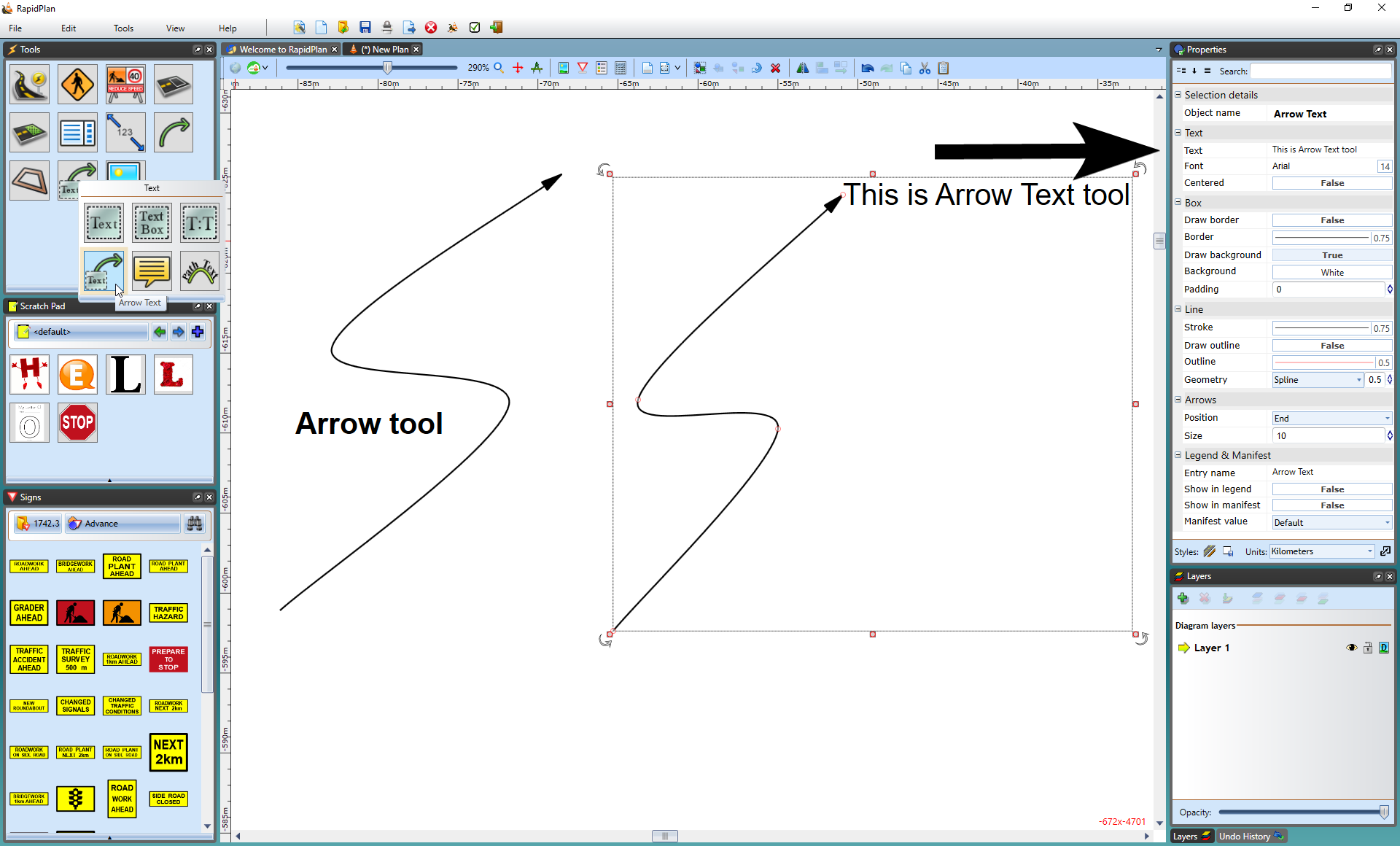
Creating an Arrow
- Select the Arrow tool from the Lines tab in the Tools Palette.
- Click to place the head of the arrow.
- Click again for each subsequent turn point that you require.
- When you have placed your final point, Right click.
- Right click to clear the cursor.
Creating an Arrow Text
-
Select the Arrow Text tool from the Text tab in the Tools Palette.
-
Click to place the head of the arrow.
-
Click again for each subsequent turn point that you require.
-
When you have placed your final point, Right click and a text cursor will appear for you to write your text in (Note: This can be edited in the Properties Palette).
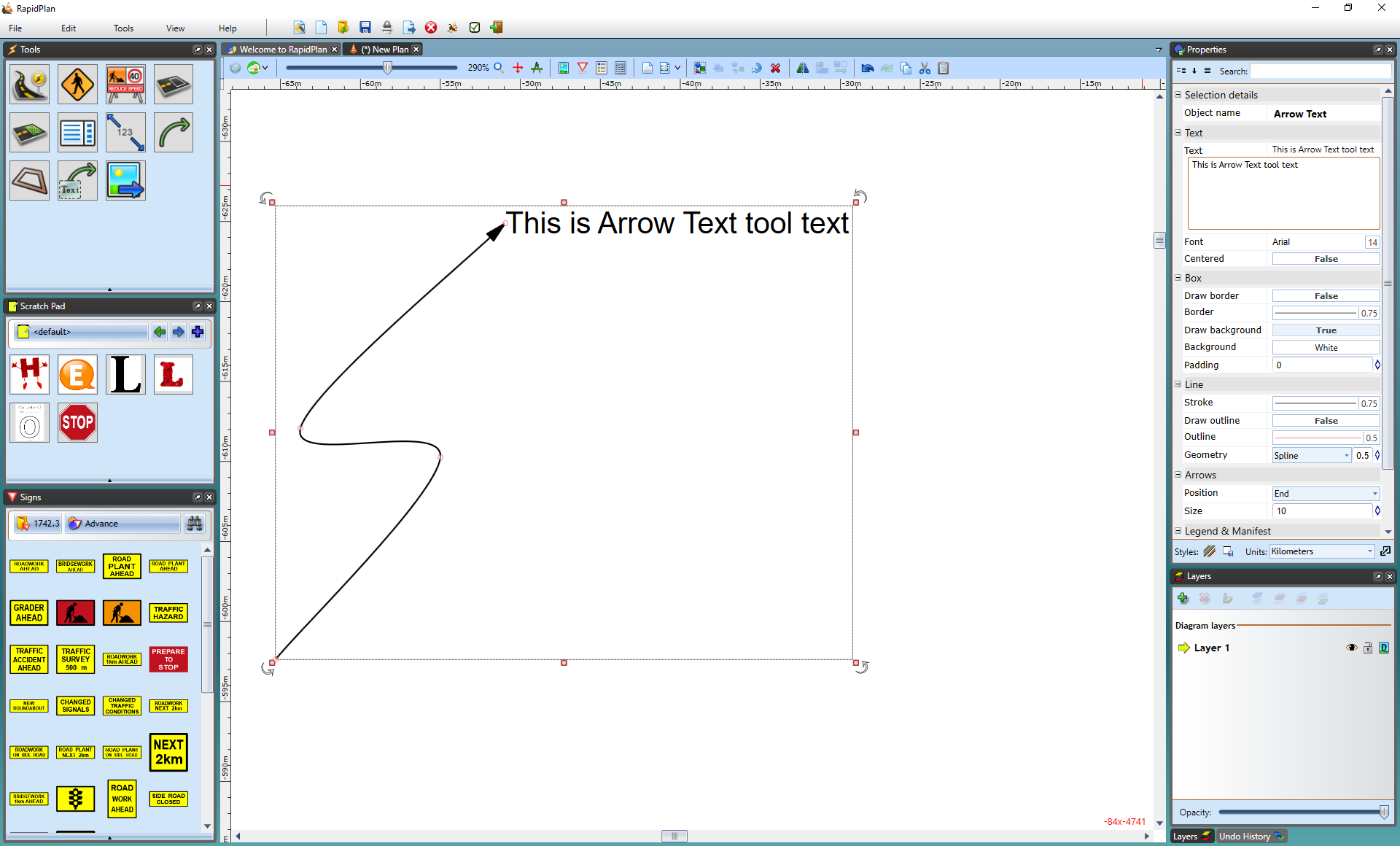
Note: To create a straight arrow, hold Shift whilst drawing the arrow.