Tools Palette Overview
The Tools Palette contains most of the tools you will use to construct the features of your plan.
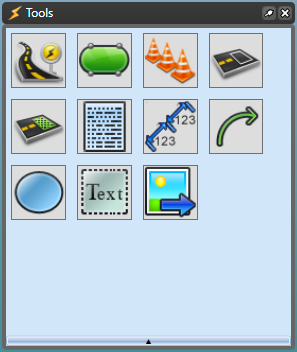
You can hover your mouse over each Tool to reveal its contents. Continue reading for more information on what each tool icon contains.
-
Roads - This displays each of the tools you can use to construct your road way.
The section The Road Tool covers this tool set.
Roads Road Turn lane Arc road Roundabout Road corner Road region Intersection Editor -
Infrastructure - This displays infrastructure you may need to construct your plan including train tracks, bicycle lanes, etc.
The section Other Road Tools covers this tool set.
Infrastructure Train tracks Crosswalk Island Bicycle lane Parking bay Sidewalk -
Devices - This displays devices such as delineators, arrow board and lane status.
The section The Marker Tools covers this tool set
Devices Delineator Buffered delineator Arrow board VMS board Lane status LUMS board Multi message sign -
Markings - This displays various lane markings.
The section Other Road Tools covers this tool set
Markings Lane marker Flush median Chevron flush median Lane mask Road mask -
Zones - This includes a work area zone and a safety zone.
The section Work and Safety Zone Tools covers this tool set
Zones Work area Safety zone -
Annotations - This includes necessary annotation features for your plan such as a scale marker and a legend box.
The section The Marker Tools covers this tool set
Annotations North Arrow Scale marker Legend box Manifest box Titlebox Number stamper Zoomed view box -
Markers - This displays distance markers, an area marker and an angle marker.
The section The Marker Tools covers this tool set.
Markers Distance marker Combined distance marker Offset distance marker Angle marker Area marker Combined offset distance marker -
Lines - This displays various line shapes that can be used.
The section The Basic Tools covers this tool set
Lines Polyline Spline Bezier Arc Arrow Marked path -
Shapes - These simple shape tools allow you to create your own objects and signs for your plans.
The section Shape and line Tools covers this tool set
Shapes Rectangle Elipse Rounded rectangle Polygon Filled spline Filled Bezier Grid Arc pie Cloud Shape -
Text - These text options can allow you to add a text box, name roads, hyperlinks and create signs.
The section Text Tools covers this tool set
Text Text object Text box Text pair Arrow text Callout box Path text Text table Hyperlink Rich Text -
Image - This allows you to open an image from your computer to your plan.
Image Import image