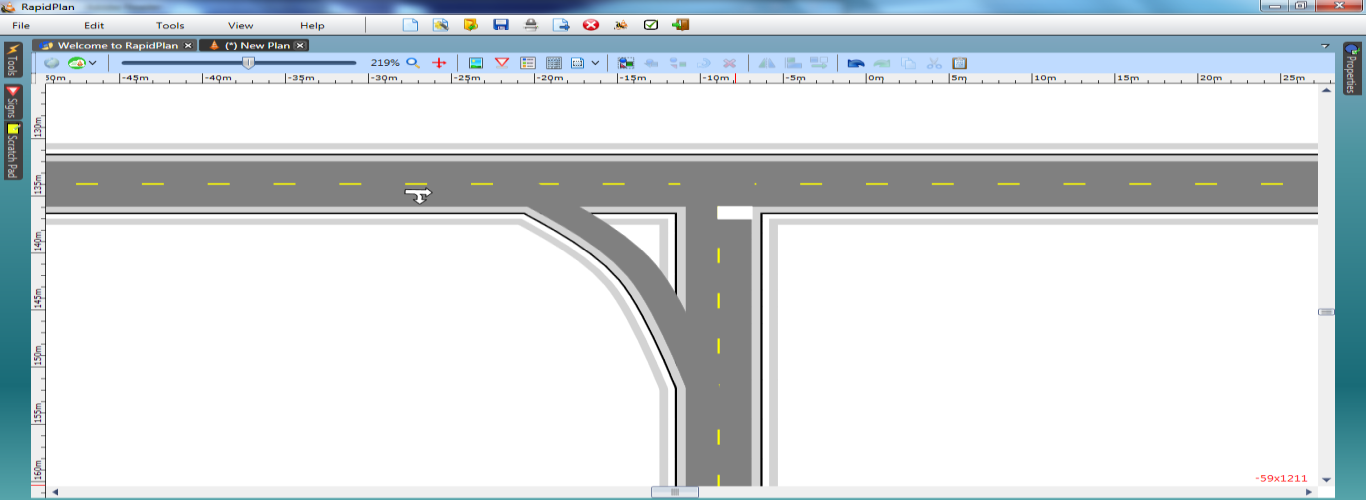Slip Lanes
One of the most important skills in RapidPath is learning to make slip lanes. Fortunately, they are very simple to do.
| Slip lane | |
|---|---|
| This T-intersection with a Slip Lane makes use if the following items: - Road tool - Lane Mask tool - Rectangle tool - Control Points - Furniture from Signs Palette |
Create the Base Roads
-
Select the Road tool from the Roads tab and create an east-west road of 2 lanes, then add a north-south road.
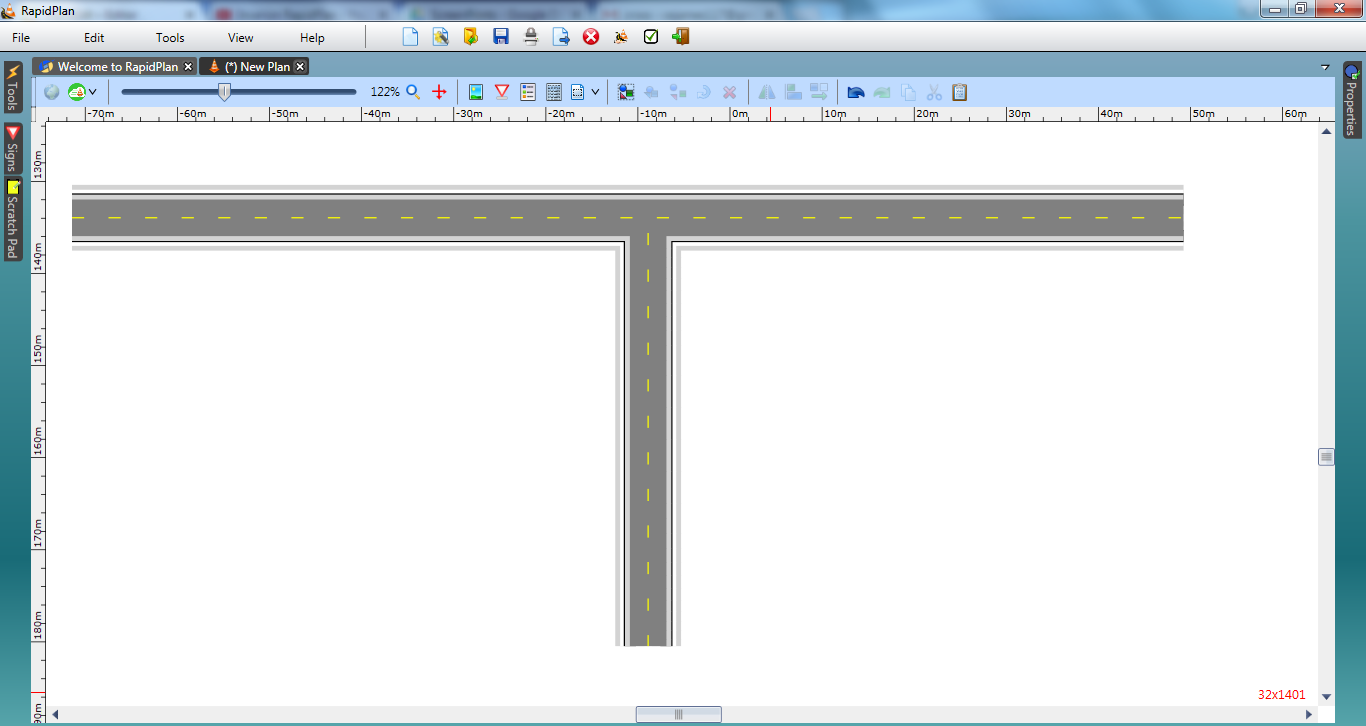
Create the Slip Lane
2.Select the Turn Lane tool from the Roads tab and create a diagonal road as shown below.
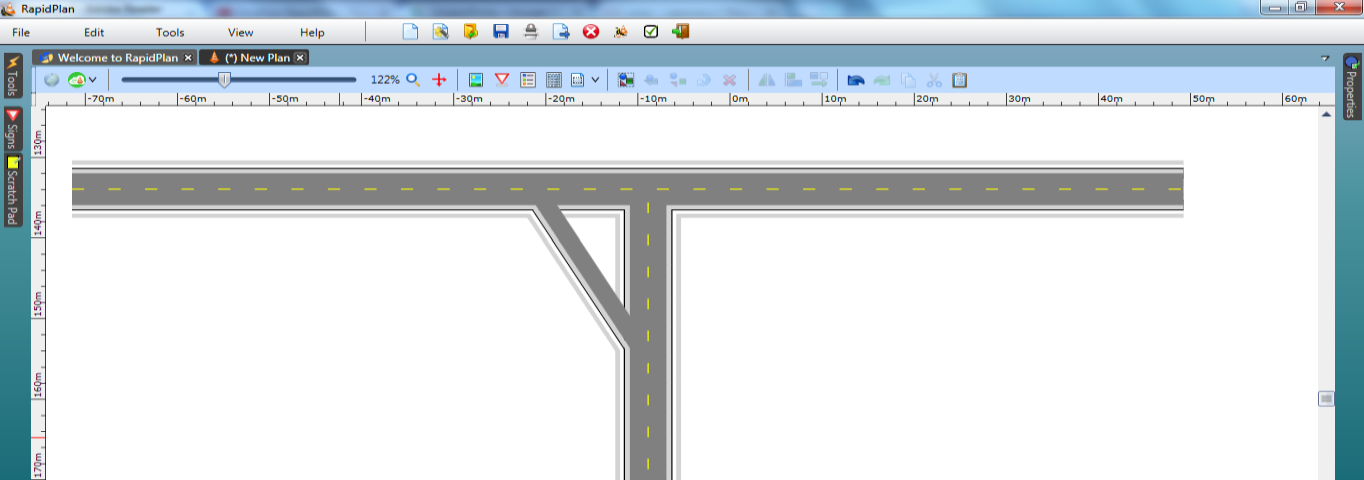
3.Move half way along the Turn Lane, Right click and select Insert control point. Move the control point to shape the road to a fluid curve as shown.
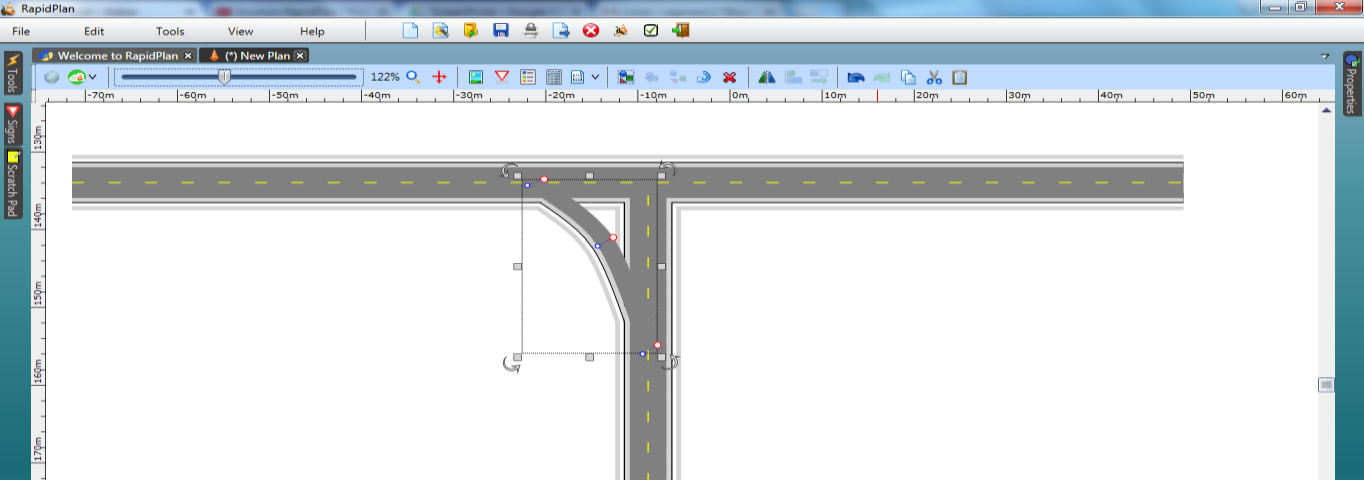
4.Add any necessary pavement markings.