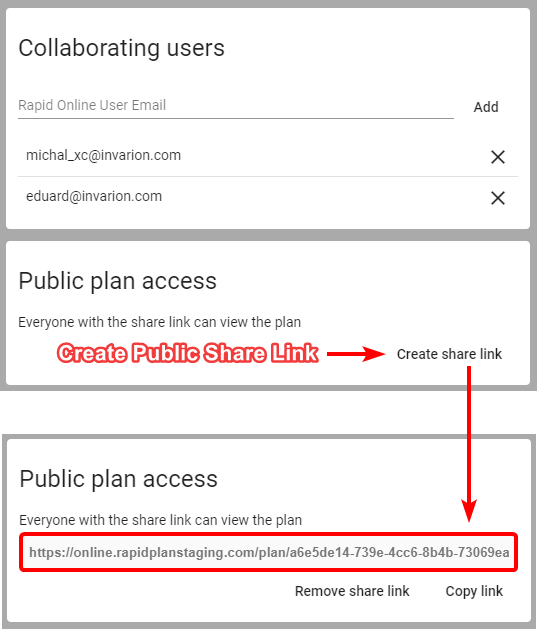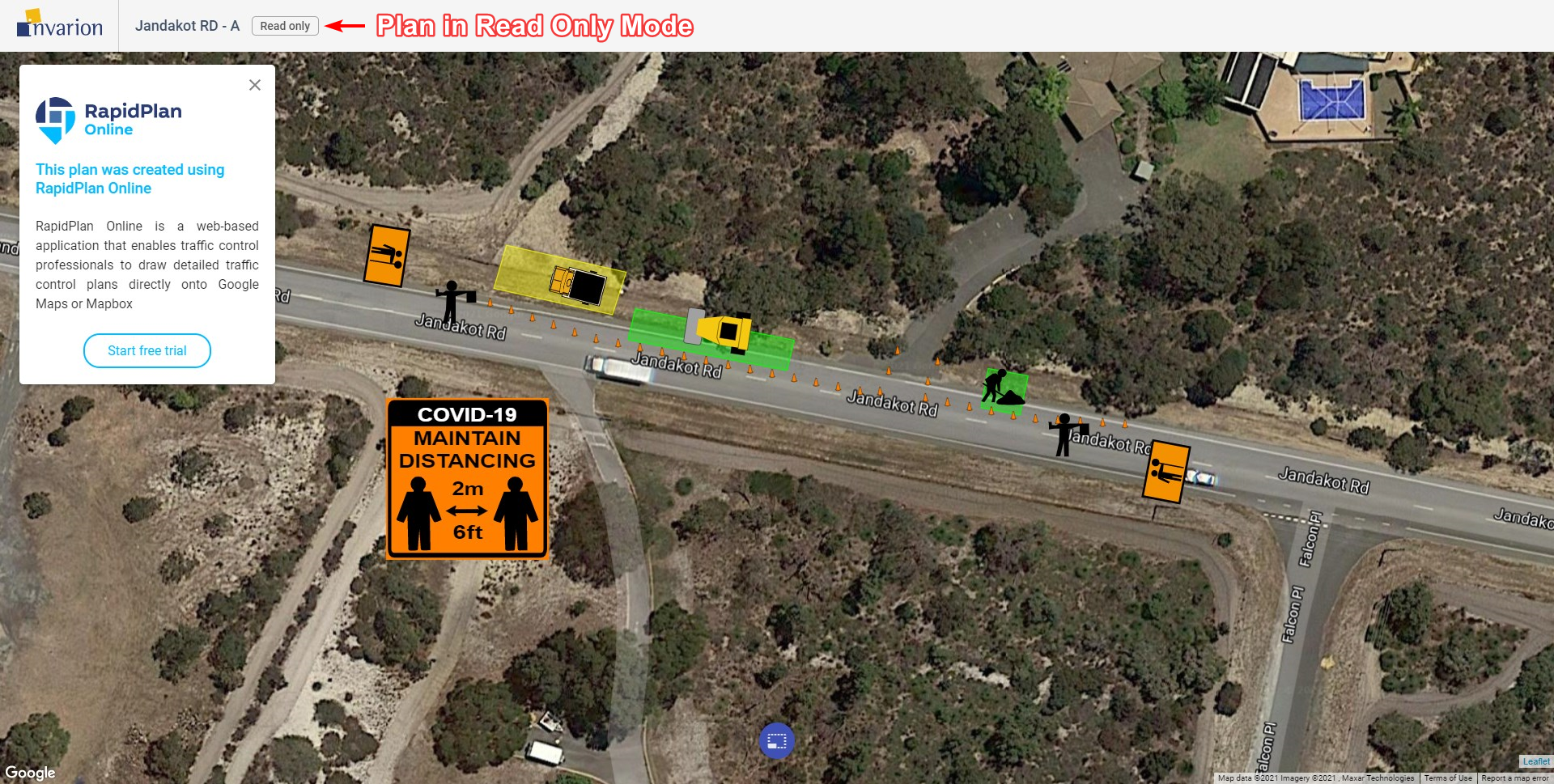Sharing Plans
Invarion Cloud features two options for sharing your plans with others.
Sharing with other RapidPath Online subscribers
Sharing plan with other RapidPath Online subscribers will allow for a collaboration in creating the plan. To add collaborators to your plan click on the Share option in the plan's context menu or on the plan's details panel. New dialog box will appear. In the top section of the dialog enter RapidPath Online user's email and click Add.
Invited user will be notified about this fact in email, and the shared plan will appear in his or her Shared with Me section. In your storage this plan will be marked as shared and collaborators will be listed in the plan's details. You can add multiple collaborators to a single plan. To remove the collaborator click the X button near the email of the user you want to delete.
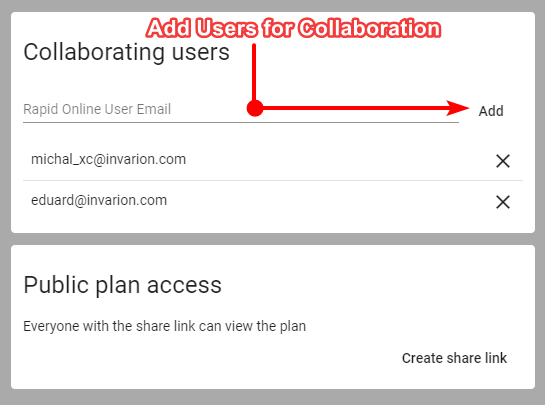
List of things collaborators can do:
- edit your plan,
- rename your plan,
- duplicate your plan,
- restore the previous version of the plan.
List of things collaborators can't do:
- further share your plan with other people or users,
- move your plan to a different location,
- delete your plan.
You can track the activity on your shared plan using the plan's details where the last modification date and person responsible for the change are listed. Collaborators are also listed in the plan's history where you can restore any previous version of the plan Plan's History
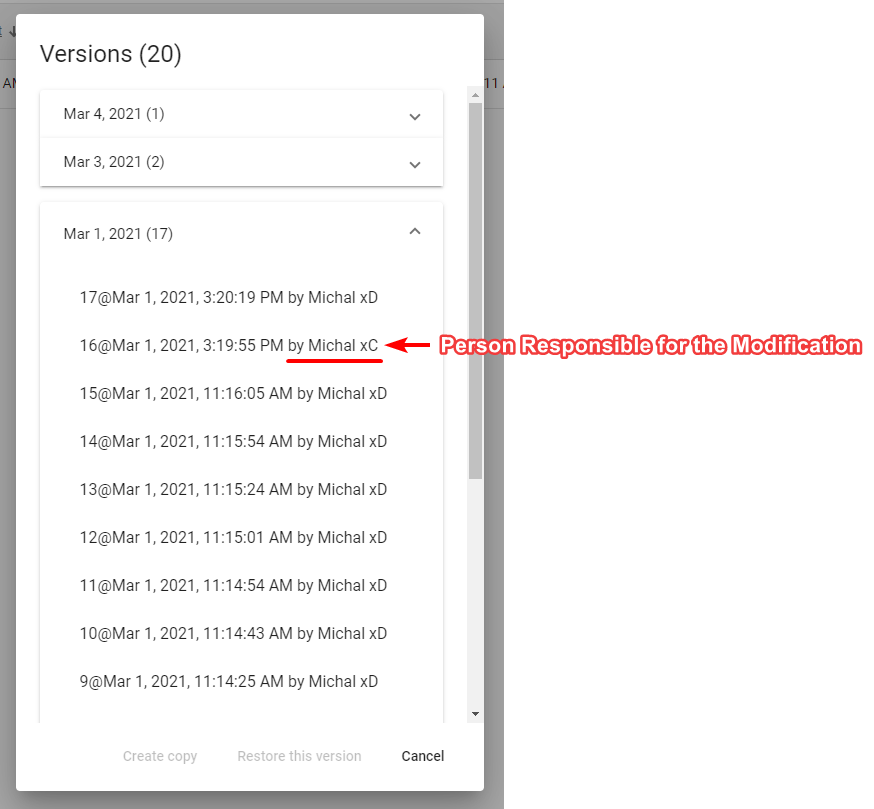
Sharing via public link with anyone
You can share your plan with anyone (including people who don't have RapidPath Online subscription) via a unique link. A person who has the link can view the document but cannot edit it. This applies to both RapidPath Online subscribers and non users. If you want to share a plan with the editing privilege use the method mentioned in the previous point Sharing with other RapidPath Online subscribers.
To create a sharable link click on the Share option in the plan's context menu or on the plan's details panel. A new dialogue will appear. In the bottom section of the dialogue click the Create share link button. You can then copy the link and share it with anyone you want. From now on this plan will be marked as public. You can stop sharing at any time using Remove share link option in the same dialogue.