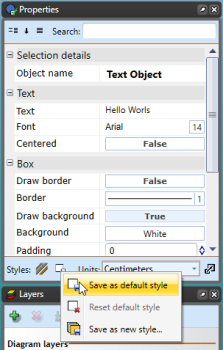Changing Default Text Settings
By default RapidPlan will create Arial 14pt text. This can be changed through the RapidPlan Preferences screen or from within the Properties palette.
To set a new Default Font through the Preferences Screen
-
From the main menu Select Tools > Preferences.
-
Select the Defaults tab (see below).
-
Scroll down to the Fonts and Text section.
-
Set the font as you require or set any other parameters you desire.
-
Exit Preferences by closing its tab.
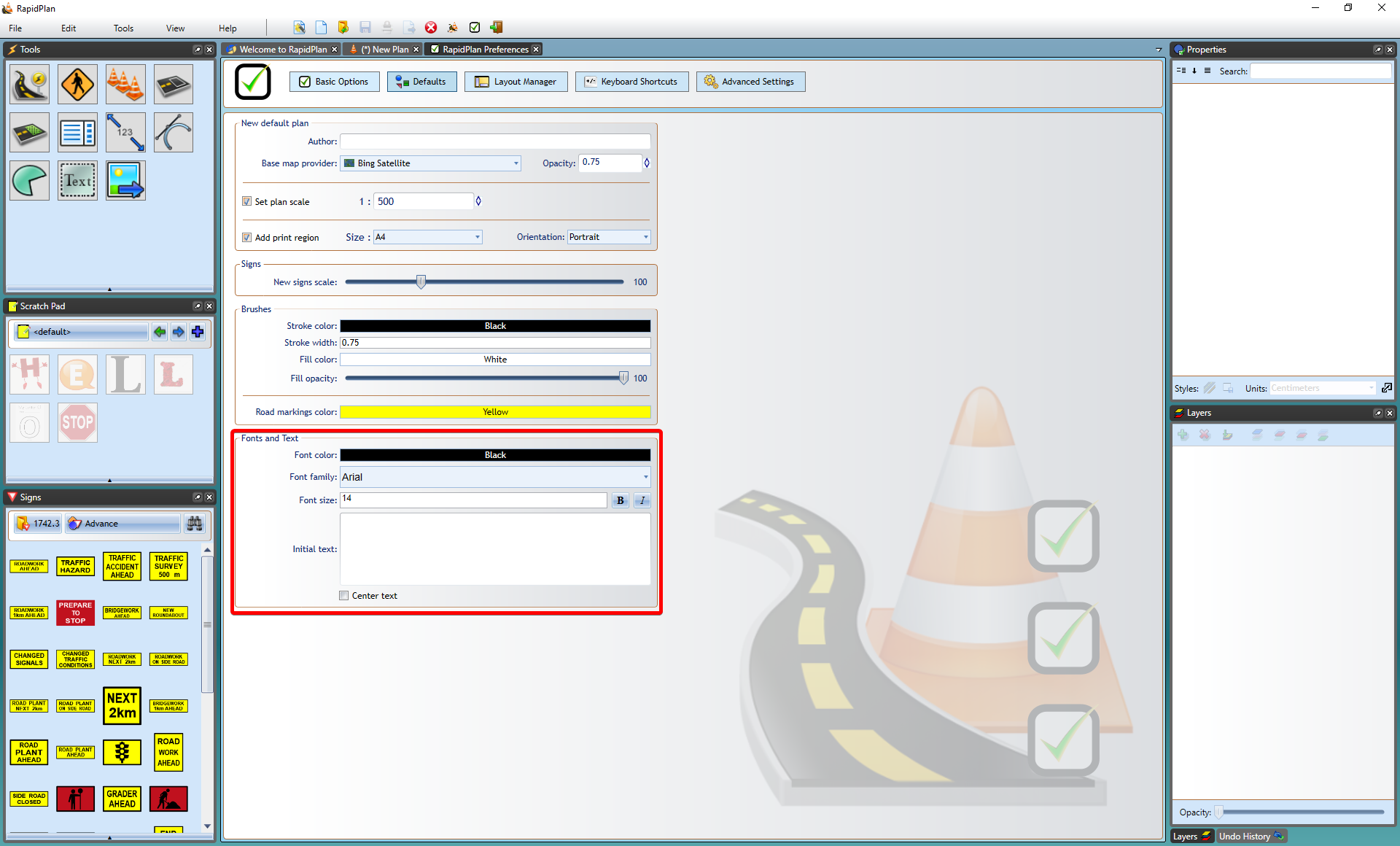
To set a new Default Font through the Properties Palette
-
Select the Text Object tool from the Text tab.
-
Click on the canvas and enter you text in the allocated area.
-
Use the Properties Palette to set the font as you require or set any other parameters you desire.
-
Click Save as Default Style at the base of the palette when complete.